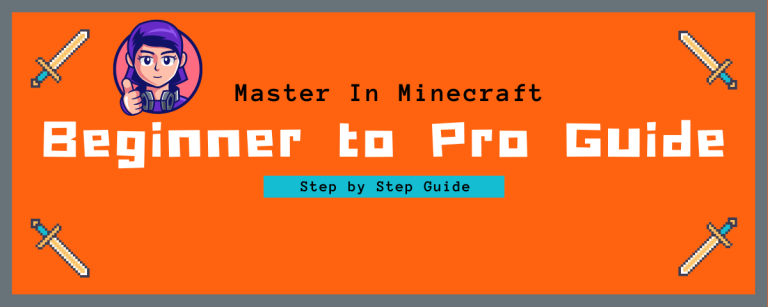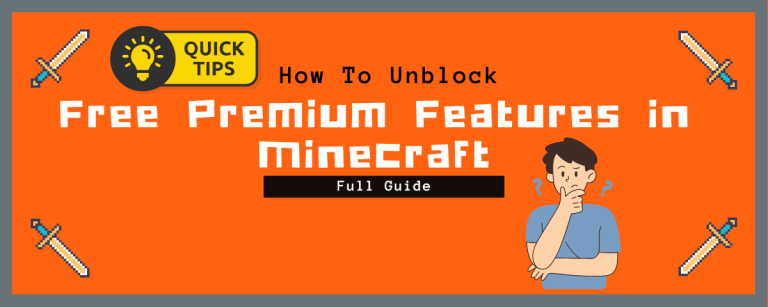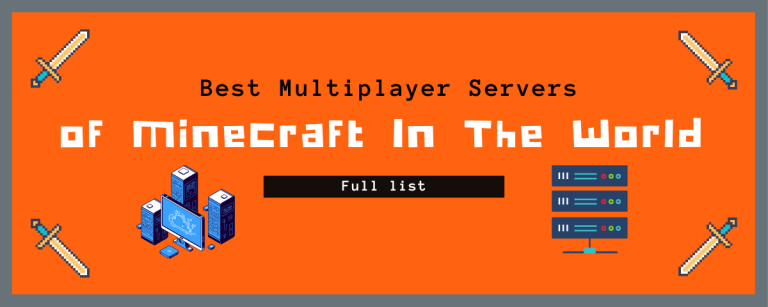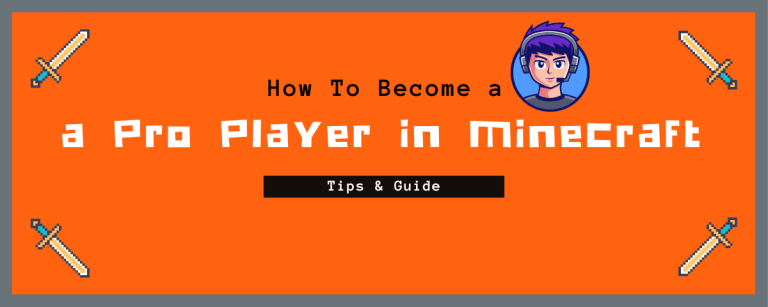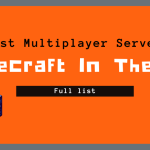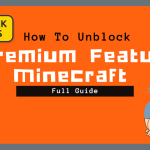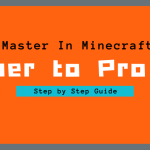Backing up the Minecraft game while ensuring that none of your in-game progress, data, or assets are lost is a topic of great interest. It’s crucial because no player wants to risk losing their hard-earned achievements. By maintaining a proper backup, you can safeguard your progress and access it effortlessly whenever and wherever needed.
Minecraft offers an engaging gaming experience filled with various adventures. Its unique plots and captivating graphics immerse players in an environment that encourages creativity and exploration. The game supports multiple modes, allowing users to play alone or with others in multiplayer settings.
Within the Minecraft game, players gather rare assets and craft unique items using diverse resources available in the game. This makes having a reliable backup essential to preserving your efforts and creations. dont worry here are a simple and practical methods to help you back up your Minecraft game effectively.
Why Should You Back Up Minecraft APK?
Minecraft is a game where players gather rare and valuable materials, often essential for unlocking new levels, acquiring tools, weapons, or constructing shelters. Beyond gameplay, users can craft their personalized world, making the game more engaging and fostering a strong attachment to their creations.
Players invest significant effort and time into building remarkable structures and customizing their characters. Losing this hard work and creativity is something no player wants to experience.
To safeguard all your progress, achievements, and assets, creating a backup is the smartest solution. Backups ensure that you can restore your game performance instantly with just a few clicks. Regular backups are key to maintaining your progress and keeping everything secure.
Methods to Back Up Minecraft Game
Here are some simple and effective ways to back up your Minecraft APK:
Using a File Manager App
Backing up through a file manager is a straightforward option for saving game data to your device’s local storage. Follow these steps:
- Download and install a file manager app like ZArchiver, ES File Explorer, or Solid Explorer from the Google Play Store.
- Open the file manager and navigate to
root/data/app/com.mojang.minecraft. - Locate the folder named
com.mojangand open it. - Copy all essential game files, including skins, resource packs, and behavior packs.
- Paste these copied files into a separate “mcpe backup” folder on your external storage. This ensures easy access whenever needed.
Using an APK Extractor App
Another method is to utilize an APK extractor for saving your game data locally:
- Download an APK extractor app like App Store and Backup, ML Manager, or APK Extractor.
- Launch the APK extractor and find Minecraft APK in the app list.
- Select your Minecraft game and copy its relevant folders.
- Tap “Extract” or “Backup” to save the files.
- The backup will be saved to your external storage, where you can restore it anytime.
Cloud Backup
Cloud storage is an excellent option for keeping your Minecraft data secure and accessible from any device:
- Download a cloud storage app like CBackup or Cloud Garage from the Google Play Store.
- Install the app and create a cloud account (if you don’t have one).
- Open the app and locate your Minecraft APK game files.
- Copy your personalized folders and upload them to the cloud storage.
- Your Minecraft backup is now securely stored and retrievable from any device whenever needed.
Useful Tips for Effective Backups
- Backup Regularly: Make backups part of your routine, ideally daily or weekly, to avoid data loss.
- Choose Simplicity: Opt for backup methods that are easy to understand and use for quick access.
- Rely on Trusted Services: Use reliable and widely trusted cloud storage platforms to avoid issues.
- Keep Backup Folders Safe: Never delete your stored backup files unless absolutely necessary.
Conclusion
Backing up your Minecraft APK is essential for protecting your progress, efforts, and creativity. Regular backups ensure your game resources are safe and easily accessible. By following these simple methods, you can avoid losing your achievements and continue building your Minecraft world without interruptions. Make backup creation a regular habit to preserve your hard work and enjoy seamless gameplay.
FAQs
Why is it important to back up Minecraft APK?
Backing up ensures you don’t lose your progress, customizations, and in-game assets, allowing you to restore them anytime.
What are the easiest ways to back up Minecraft APK?
You can use a file manager app, APK extractor, or cloud storage for quick and reliable backups.
Can I back up Minecraft APK to the cloud?
Yes, using apps like CBackup or Cloud Garage, you can store your data securely on the cloud for easy access.
How often should I back up my Minecraft game?
It’s best to back up your game daily or weekly to ensure your data stays updated and protected.
What should I avoid during the backup process?
Avoid deleting backup files and use trusted apps or methods to prevent data corruption or loss.

![How To Take Backup Of Your Minecraft Game [Full Guide]](https://itsminecraft.com/wp-content/uploads/2024/11/How-To-Take-Backup-Of-Your-Minecraft-Game-Full-Guide.png)